You can start your OBIEE 11g installation after completing the prerequisites list.
In the unzipped install files go to Disk 1 and run the setup.exe file (for Windows). This launches the Oracle Universal Installer.
There are 12 steps in the installation process. And we’ll go through the most important ones in the following:
- Step 1 – installation start
- Step 2 – choose installation type. For a test instance you can go on and choose the first option.
- Step 3 – the installer verifies if your system meets the prerequisites to proceed.
- Step 4 – you have to enter a location for the installation, but be careful and do not enter a location containing spaces.
- Step5 – enter username and password. You will need these identification details to start and use OBIEE.
- Step 6 – choose the desired components.
- Step 7 – enter database details. Here you have the details corresponding to the database installed in the prerequisites section. And you also have to enter schema username and password used in the RCU installer for OBIEE schemas.
- Step 9 – You may choose to save the details.
- Step 10 – Installation and configuration steps take a little much longer, as these are the purpose of the installer.
Have a little patience and once finished you can start using OBIEE 11g.
You have bellow the access details for different applications:
Oracle Business Intelligence
http://host:9704/analytics
WebLogic Console
http://host:7001/console
Enterprise Manager
http://host:7001/em
Oracle BI Publisher
http://host:9704/xmlpserver
Real-Time Decisions
http://host:9704/ui
Enjoy!
Finally, there’s another very important peculiarity of what does Cialis that brings it so high above its alternatives. It is the only med that is available in two versions – one intended for use on as-needed basis and one intended for daily use. As you might know, Viagra and Levitra only come in the latter of these two forms and should be consumed shortly before expected sexual activity to ensure best effect. Daily Cialis, in its turn, contains low doses of Tadalafil, which allows to build its concentration up in your system gradually over time and maintain it on acceptable levels, which, consequently, makes it possible for you to enjoy sex at any moment without having to time it.

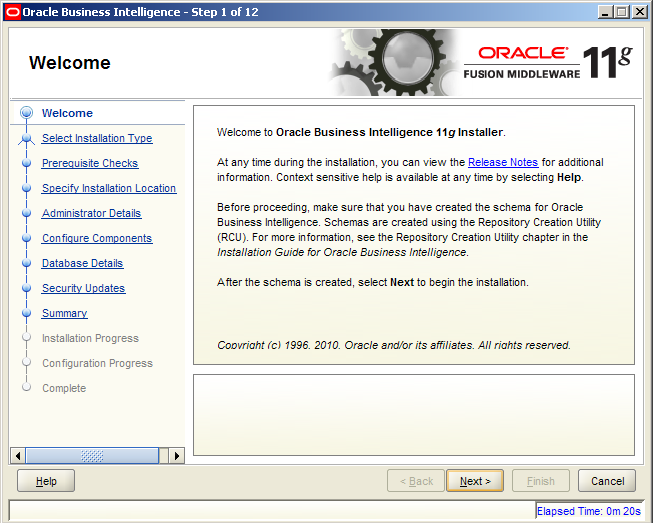
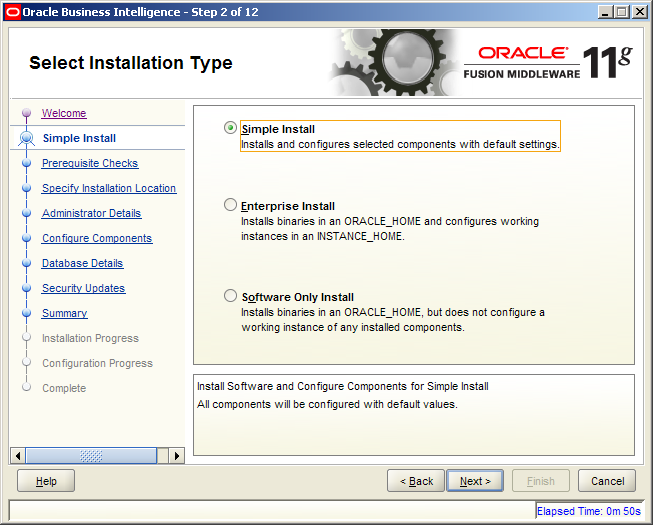
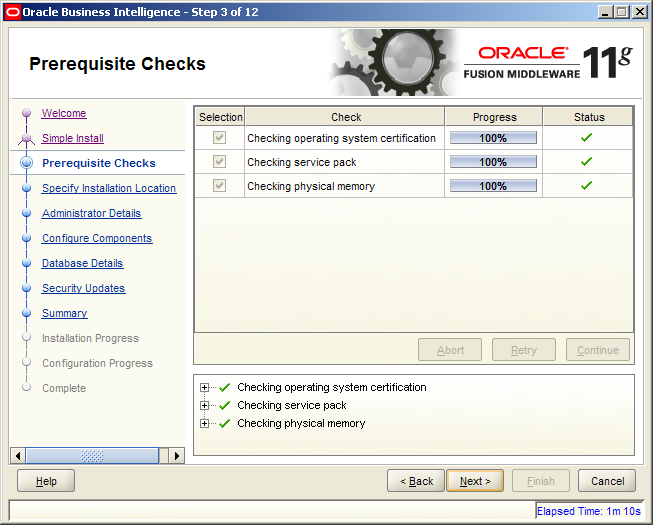
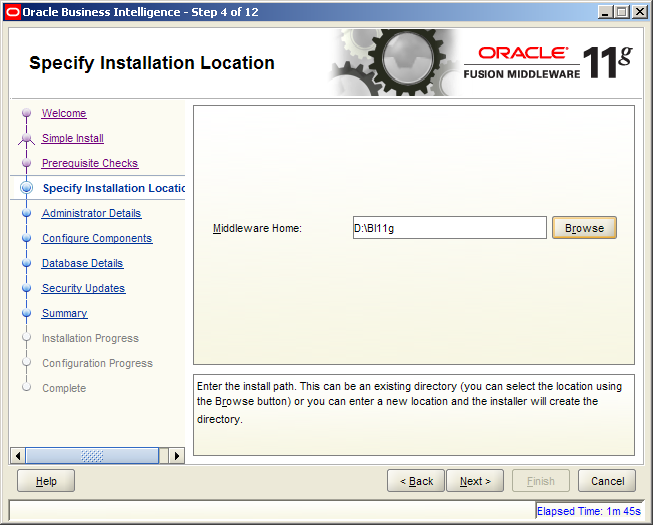
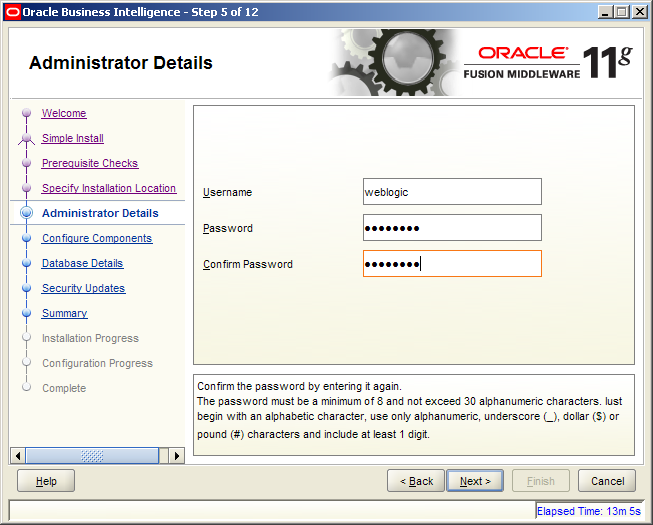
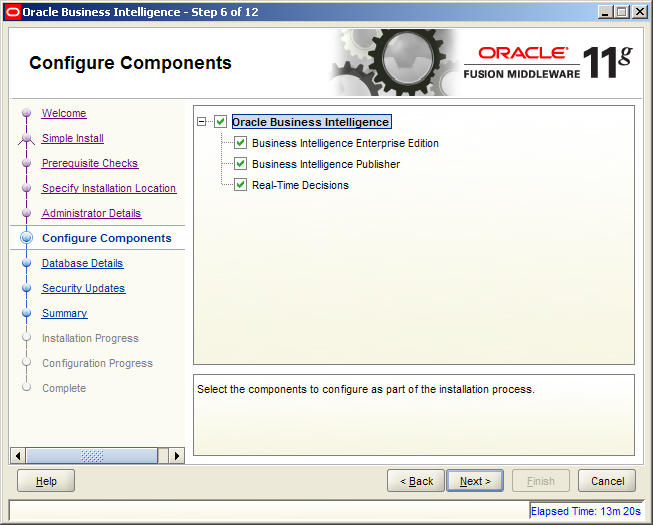
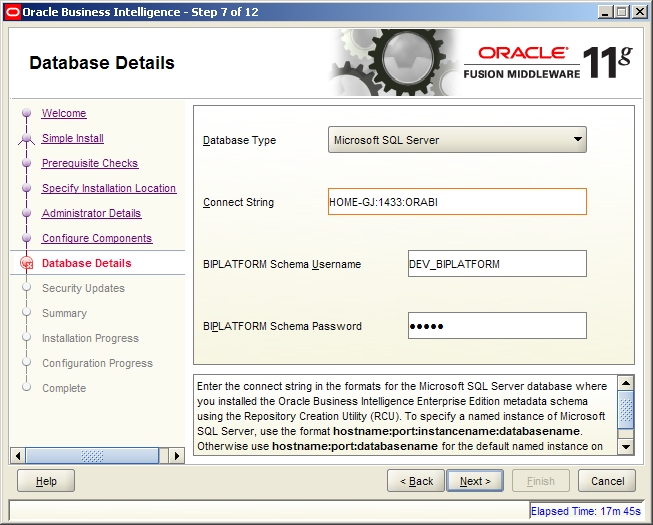
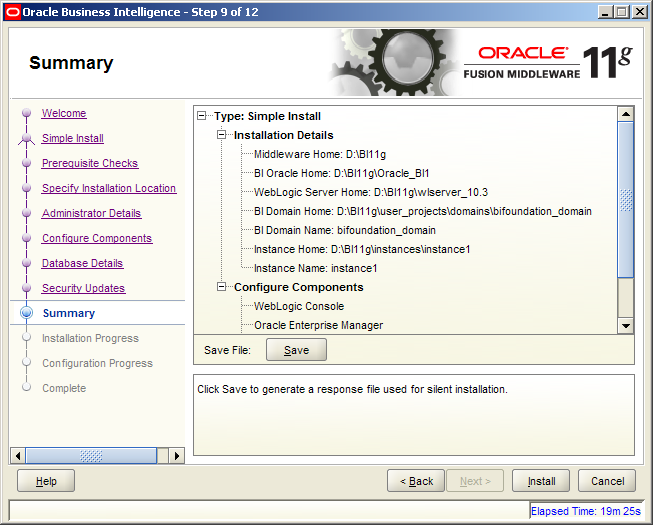
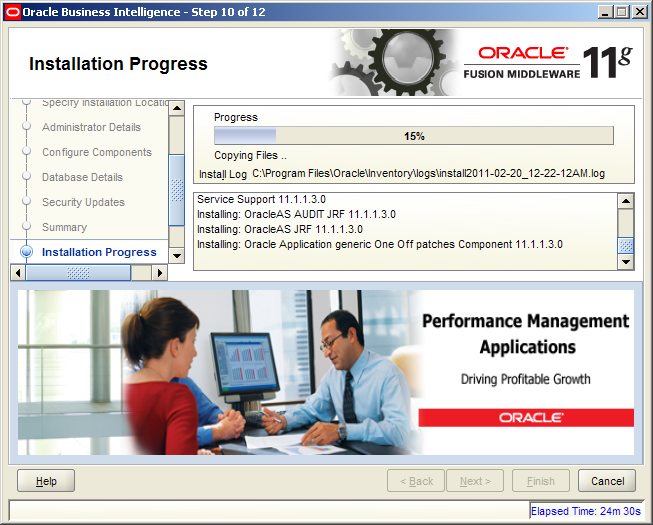
I have installed OBIEE 11g last evening. I was able to connect to the dashboard and run a simple report also – all before shut down. Now when I try to access OBIEE 11g thru port :9704 after starting the BI services, I am getting the following error.
“Error 404–Not Found
From RFC 2068 Hypertext Transfer Protocol — HTTP/1.1:
10.4.5 404 Not Found
My Weblogic server is working fine but im not able to access EM or ANALYTICS.
When I click Programs > OBI > Start BI Services it opens 3 wndows and says weblogic server is started and Im able to login to Weblogic server via “http://localhost:7001/console”.
When i start my machine the following services are started automatically:
1) Oracle WebLogic node Manager
2) OracleDBConsole
3) Oracle Service
4) OracleOraDB11g_home2_TNSListener
The following services are not started:
1) OracleDB11g_home2_ClrAgent
2) OracleJobScheduler
3) Oracle Process Manager(instance1)
4) Oracle VSS Writer Service
can you pls let me know how to start the Weblogic Admin Server?
I have even tried to reinstall and when the installation completes im able to login to “EM”, “weblogic” and “Analytics” also, but once i restart my machine im not able to login to “Analytics” as well as to “EM”.
The process im following is:
When i start the BI Services from Start->Programs->Oracle Business Intelligence->Start BI Services, i get a popup window where it asks for weglogic user and password, then i have entered the user as “weblogic” and has give the password entered at the time of installation, then 2 popups opens and it runs several java files, then im able to login to weblogic but no luck with “em” or “analytics”.
If i try to login to weblogic and try to start the “bi.em”, “biadminservices” i get java error message.
Even i dont get Oracle Logo on the Admin tool also.
Can you pls let me know the repository password also as i have tried with “Admin123? but no luck.
Every time when i do the installation im able to access all the services for the first time but once i restart the machine then only weblogic will be working.
I have installed OBIEE 11.1.3 on Windows 7 Ultimate N(32 bit) OS with Oracle11g Database
Pls let me know if im missing anything here?
Appreciate your help
May 27, 2011 at 3:56 pmHave you tried starting also opmnctl?
More on this at:
August 31, 2011 at 2:59 pmhttp://download.oracle.com/docs/cd/E12839_01/doc.1111/e14007/opmnctl.htm
http://download.oracle.com/docs/cd/E14571_01/bi.1111/e10541/components.htm
http://www.orafaq.com/wiki/Opmnctl